Are you ready to unlock the full potential of your MSI monitor? If you've ever wondered about the meaning of DP on MSI monitors, the possibility of connecting both HDMI and DisplayPort, or how to seamlessly link your MSI monitor to your computer, you've come to the right place. In this comprehensive guide, we'll delve into the world of MSI DVI and demystify the intricacies of DP, HDMI, and DVI connections. We'll explore the benefits and differences between these display technologies, so you can make an informed decision when setting up your system. Whether you're a seasoned tech enthusiast or a novice user, understanding the nuances of DP, HDMI, and DVI connections is crucial for maximizing your monitor's performance. So, let's embark on this enlightening journey together and bridge the gap between your MSI monitor and your computer's display capabilities.
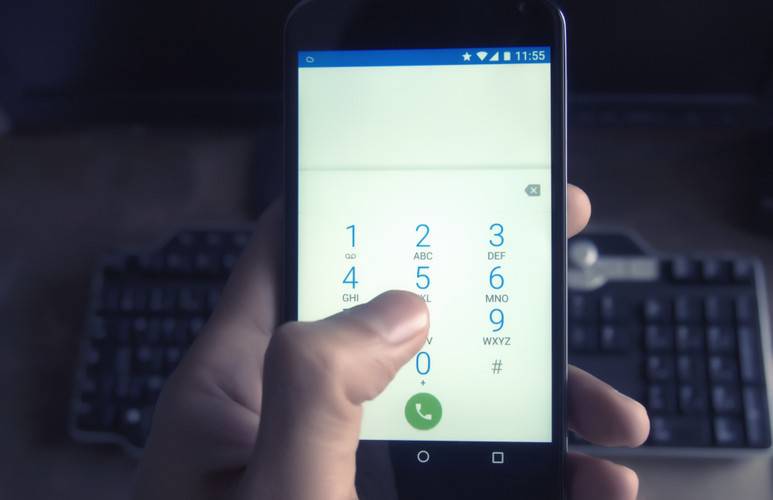
What is DP on MSI monitor?
DP, short for DisplayPort, is a digital display interface that is commonly found in MSI monitors. It is a versatile and high-performance connection standard that supports both audio and video signals. Developed by the VESA (Video Electronics Standards Association), DisplayPort offers numerous advantages over other connection options. One of its standout features is its ability to transmit high-resolution content, including 4K and even 8K resolutions. DP also supports high refresh rates, which is ideal for gamers and professionals seeking smooth and fluid visuals. MSI monitors with DP ports can also support multi-monitor setups through daisy chaining, allowing you to connect multiple monitors with a single cable. By providing exceptional video quality, flexibility, and compatibility, DP on MSI monitors ensures an immersive visual experience for various gaming, multimedia, and productivity needs.
Can I connect both HDMI and DisplayPort?
Yes, it is possible to connect both HDMI and DisplayPort to your MSI monitor, as long as it has the necessary ports. Most modern MSI monitors come equipped with multiple input options, including HDMI and DisplayPort. This allows you to connect different devices simultaneously, such as gaming consoles, laptops, desktop computers, and more. HDMI is a popular and widely supported interface that offers seamless transmission of high-definition audio and video signals. DisplayPort, on the other hand, provides advanced capabilities like higher refresh rates and better resolution support. By having both HDMI and DisplayPort connectors on your MSI monitor, you can enjoy the flexibility of choosing the most suitable connection method for each device, ensuring optimal performance and compatibility with your setup.
How do I connect my MSI monitor to my computer?
Connecting your MSI monitor to your computer is a straightforward process. Firstly, check the available ports on both your MSI monitor and your computer's graphics card or integrated graphics. Commonly, MSI monitors offer connectivity options such as HDMI, DisplayPort, and DVI. Once you have identified the appropriate ports, choose the cable that matches the ports on both your MSI monitor and computer. For example, if your MSI monitor has an HDMI port and your computer has an HDMI output, use an HDMI cable to connect the two. Simply plug one end of the cable into the monitor and the other end into the corresponding port on your computer. Ensure a secure connection by tightening the screws or latches, if applicable. Once connected, power on your MSI monitor and computer, and you should see your computer's display on the monitor. Adjust the display settings on your computer if needed to optimize the resolution and refresh rate for the best visual experience.
Does MSI have HDMI port?
Yes, MSI monitors often come equipped with HDMI ports. HDMI, short for High-Definition Multimedia Interface, is a widely used interface for transmitting high-quality audio and video signals. Having HDMI ports on MSI monitors allows for easy connectivity with a wide range of devices, such as gaming consoles, laptops, Blu-ray players, and more. HDMI supports various audio and video formats, including high-definition resolutions up to 4K. By utilizing HDMI on your MSI monitor, you can enjoy immersive visuals and immersive sound without cumbersome cable setups or quality degradation. It's important to check the specific model of your MSI monitor to confirm the presence of HDMI ports, as the number and type of ports may vary depending on the model.
What is the difference between DVI, DP, and HDMI?
DVI (Digital Visual Interface), DP (DisplayPort), and HDMI (High-Definition Multimedia Interface) are all digital display interfaces with their own distinctive features. DVI is widely used and supports digital and analog video signals, making it compatible with older display devices. However, DVI does not carry audio signals. DP, developed for the computer industry, offers higher bandwidth and superior flexibility compared to DVI. It supports higher resolutions, refresh rates, and color depths, making it ideal for gaming and professional applications. HDMI, often found in consumer electronics, is versatile and supports both audio and video signals. It provides excellent compatibility with TVs, gaming consoles, and multimedia devices. HDMI also supports standard and high-definition video resolutions, as well as multiple audio channels. In summary, DVI is suited for older devices, DP excels in performance and flexibility, and HDMI offers broad compatibility and audio support. When choosing the right interface for your MSI monitor, consider your specific needs and the devices you intend to connect to it.
Further Inquiries about MSI DVI
1. Can I use an HDMI to DVI adapter with my MSI monitor?
Yes, you can use an HDMI to DVI adapter to connect your MSI monitor to a device with an HDMI output. An HDMI to DVI adapter converts the HDMI signal into a DVI signal, allowing you to connect the devices. Simply plug the HDMI end of the adapter into the HDMI output of your device, and then connect the DVI end of the adapter to the DVI input of your MSI monitor. Keep in mind that using an adapter may result in some limitations, such as the inability to transmit audio if the DVI port on your monitor does not support it. However, for video purposes, using an HDMI to DVI adapter is a convenient solution to bridge the connection between devices.
2. What is the maximum resolution supported by MSI DVI?
The maximum resolution supported by MSI DVI depends on the specific MSI monitor model and the version of DVI being used. DVI comes in three different versions: DVI-I, DVI-D, and DVI-A. Of these, DVI-D is the most common one found on MSI monitors. DVI-D supports resolutions up to 1920x1200 for single-link connections and up to 2560x1600 for dual-link connections. However, it's essential to check the specifications of your MSI monitor as they may vary. Some higher-end MSI monitors may offer support for higher resolutions, such as 4K, through DVI-DL (Dual Link) ports. Always consult the documentation or specifications of your specific MSI monitor to determine its maximum supported resolution via the DVI interface.
3. Can I use a DVI to DisplayPort adapter to connect my MSI monitor to a device with a DisplayPort output?
Yes, you can use a DVI to DisplayPort adapter to connect your MSI monitor to a device with a DisplayPort output. Similar to the HDMI to DVI adapter, a DVI to DisplayPort adapter converts the DVI signal into a DisplayPort signal, enabling the connection between the devices. The adapter connects to the DVI output of your MSI monitor and then plugs into the DisplayPort input of your device. It is important to note that using a DVI to DisplayPort adapter may have limitations depending on the specific adapter and compatibility between the devices. Always ensure that the adapter you choose supports the desired resolution and features, and consult the documentation or support resources for your MSI monitor for any additional requirements or considerations.
In conclusion, understanding the intricacies and capabilities of MSI DVI connections is crucial for maximizing the potential of your MSI monitor. Whether you're exploring the benefits and differences between DP, HDMI, and DVI, or seeking guidance on connecting your MSI monitor to your computer, this comprehensive guide has provided you with valuable insights. With a clear understanding of DP on MSI monitors, the possibility of connecting both HDMI and DisplayPort, and the steps to connect your MSI monitor to your computer, you can unleash the full power of your monitor for gaming, multimedia, and productivity needs. By leveraging the versatility and performance of MSI DVI, you can create an immersive visual experience with high resolutions, smooth refresh rates, and optimal compatibility with a range of devices. So, equip yourself with this knowledge and embark on an enhanced display journey with your MSI monitor.
